The support view provides a facility for the user to create periodic invoices manually. The periodic invoices are scheduled to be generated automatically by the system in pre-defined time intervals. But there are situations where some of the connections are not included in such schedules. (Example: The connection may not have been delivered when the periodic invoices were generated through the schedule). The manual invoice creating feature is used in creating periodic invoices for such cases. – Här kan användaren skapa periodiska fakturor manuellt. Periodiska fakturor är schemalagda att skapas automatiskt av systemet, efter förutbestämda tidsintervaller. Det förekommer fall där vissa anslutningar inte inkluderas i dessa scheman, exempelvis om en anslutning inte har levererats när de periodiska fakturorna skapades av systemet. I dessa fall kan användaren skapa periodiska fakturor manuellt.
How to find the pending periodic invoices? – Var ser användaren väntande periodiska fakturor?
Go to the “support view >> To Do” section. – Väntande periodiska fakturor hittas under -> Support -> Se ”att göra”-listan.
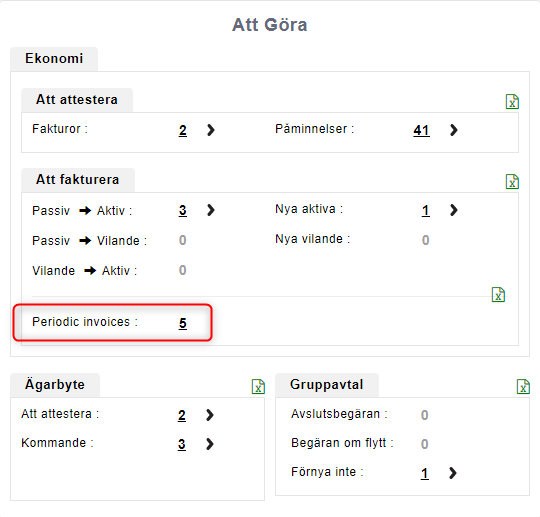
- The pending periodic invoices are shown under the tag “Periodic Invoices”. – De väntande periodiska fakturorna kan ses genom att klicka på titeln ”Periodiska fakturor”.
- The number in front indicates the number of pending invoices. Click on the number to view details. – Siffran framför hänvisar till hur många väntande fakturor det finns. Klicka på siffran för ytterligare information.
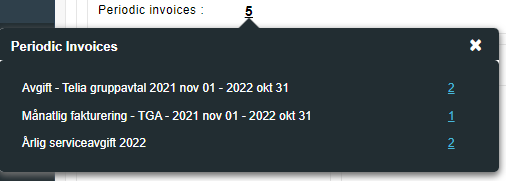
- Clicking on the number shows the details of the periodic invoices under invoice each template. – När siffran klickats visas de väntande fakturorna mer detaljerat, efter fakturamall.
- The number in front indicates the number of pending invoices under each template. Click on the number to view details. – Siffran framför hänvisar till hur många väntande fakturor det finns per fakturamall. Klicka på siffran för ytterligare information.
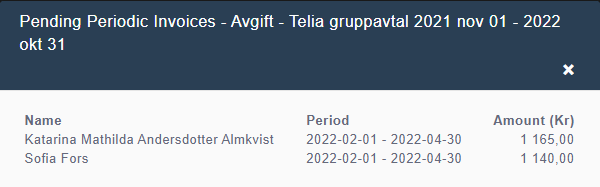
Create periodic invoices manually – Skapa periodiska fakturor manuellt
Step 1 – Search for the property. – Steg 1 – Sök efter fastigheten.

- Use the general search and search for the property. – Använd dig av sökfunktionen (vilken av alla? marknad kunder? ekonomi?) och sök efter fastigheten (med vad? namn? personnr? adress?).
- If the property is entitled to periodic invoices, the “Create periodic invoice” button appears in front of the record. Click on the button to proceed. – Entitled? – Om fastigheten uppfyller kraven för periodiska fakturor visas ”Skapa periodisk faktura”-ikonen till vänster i rutnätet. Klicka på ikonen för att fortsätta.
Step 2 – Select Invoice Template – Steg 2 – Välj fakturamall.
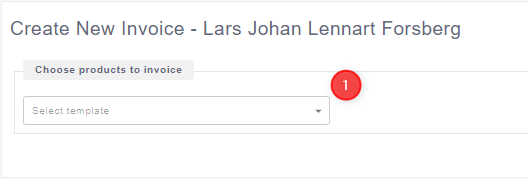
- click on the dropdown box and select the relevant invoice template. – Klicka på pilen i rutan och välj gällande fakturamall.
Step 3 – Select period (Applicable only for the group contract products) – Steg 3 – Välj period (endast tillämplig för gruppavtal).
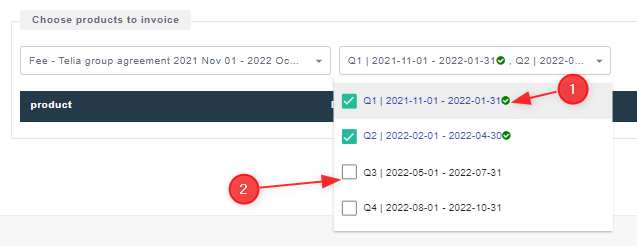
- The periods where the periodic invoices are already created are indicated with the “tick” sign. The user cannot create invoices again to these. – Perioder som fakturor redan har skapats för indikeras med hjälp av ett bocktecken till höger om perioden. Användaren kan inte skapa fler fakturor för dessa perioder.
- Tick the period that the invoice is needed to be created. – Välj perioden som fakturan skall gälla.
Step 4 – View and edit invoice lines – Steg 4 – Se och redigera fakturarader.
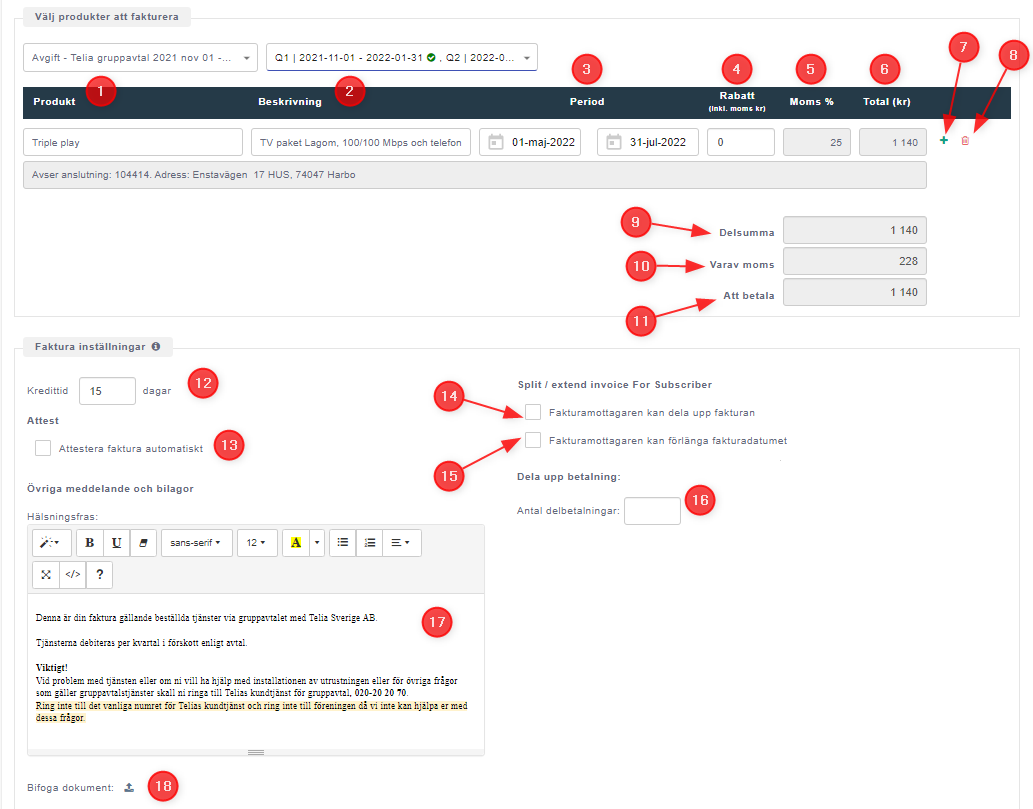
- Product name – Produkt
- Product description – Beskrivning
- Period of invoicing – Period
- Discount with VAT. The user can add the discount value here. – Rabatt (inkl. moms kr). Användaren kan ange rabatt här.
- Tax percentage. This is read-only. – Moms%. Användaren kan inte redigera detta värde.
- Total value for the invoice line. This is an auto-calculated field. – Totalbelopp för fakturan. Detta värde är beräknas automatiskt.
- Add new line. – Lägg till ny rad.
- Delete an existing invoice line. – Radera denna rad.
- Sub total (without VAT). – Delsumma (exkl. moms)
- Tax (VAT) amount. – Varav moms.
- Total invoice value to be paid. – Att betala (totala fakturabelopp).
- Credit period allocated for the invoice. The user can set the period manually. – Kredittid. Användaren kan ange antal dagar manuellt.
- Invoice approval. If selected, then the invoice will automatically approved and added to the “invoices to be sent” list. Else the invoice will be added to the “pending approval” list and will wait till the admin approves. – Attestera faktura automatiskt. Om detta fält är valt attesteras fakturan automatiskt, och flyttas till ”Att skickas”-listan. Är fältet inte valt flyttas fakturan till ”Att attesteras”-listan, där den väntar till användaren attesterar fakturan.
- The option to allow the invoice recipient to split the invoice. – Fakturamottagaren kan dela upp fakturan.
- The option to allow the invoice recipient to extend the invoice. – Fakturamottagaren kan förlänga fakturadatumet.
- The option for the admin to split the invoice. Admin may set the number of installments in this section. – Administratören kan dela upp fakturan. I detta fält kan administratören ange antal delbetalningar.
- Suggested message body that will be sent to the subscriber. – Föreslagen meddelandetext som skickas till abonnenten.
- The option to add supporting documents. – Bifoga dokument.
Split and extend functions – Dela upp och förläng fakturor
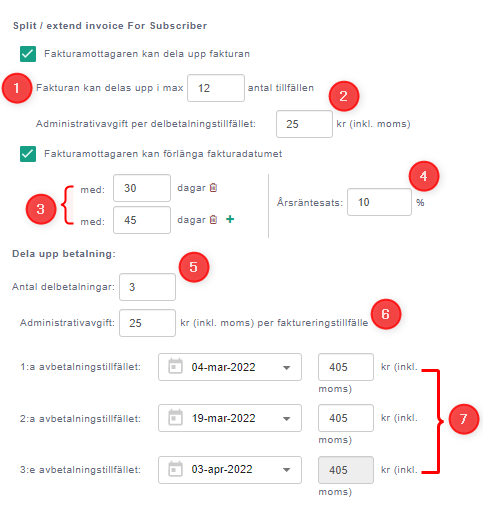
- The maximum number of installments that the system allows the recipient to split the invoice. If this number is set then the recipient will not be able to split the invoice beyond the specified limit. – Max antal delbetalningar som fakturan kan delas upp i. Om detta antal är bestämt (var?) kan användaren inte dela upp fakturan i fler delbetalningar än det angivna antalet.
- Administrative free that is added to the each installment. The admin is given the option to set the fee. – Administrativavgift per delbetalningstillfälle. Administratören kan ange avgiften.
- The options given for the recipient to extend the invoice. This is given in number of days. The admin is given the option to set multiple extend options (example: extend by 30 days, extend by 45 days etc..). – Fakturamottagare kan förlänga fakturadatumet. Detta anges med antal dagar. Administratören kan bestämma olika förlängningsalternativ, exempelvis: Förläng med 30 dagar, förläng med 45 dagar, osv.
- Annual interest rate applicable for the extended invoices. The admin is given the option to set the interest rate. – Årsräntesats för den förlängda fakturan. Administratören kan ange procentsatsen.
- If the admin is splitting the invoice, then set the number of installments here. – Om administratören delar upp fakturan, ange antal delbetalningar här.
- Set the administration free (including VAT) per each installment. – Bestäm administrativavgiften (inkl. moms) per delbetalningstillfälle.
- The installments are calculated and suggested the installment value (including VAT). – Belopp per delbetalning föreslås (inkl. moms) efter antal betalningstillfällen.
Complete the invoicing process – Slutför faktureringsprocess
- Click on “Preview” button to view the invoice before saving. – Klicka på ”Förhandsvisning” (var?) för att granska fakturan innan den sparas.
- Click on “Save” button to save the invoice. If the “auto-approval” option is ticked (check step 4, option 13), then the invoice will will be added to the “invoices to be sent” list. Else the invoice will be added to the “pending approval” list and will wait till the admin approves. – Klicka på ”Spara”. Om ”Attestera automatiskt” är ifylld (steg 4, rad 13) flyttas fakturan till ”Att skickas”-listan. Annars skickas den till ”Att attesteras”-listan i väntan på att attesteras av administratören.
