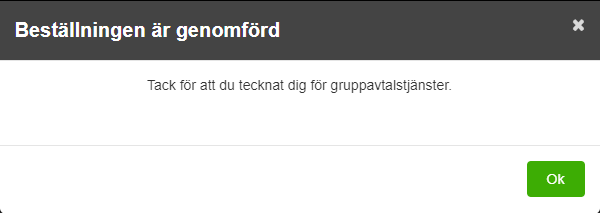- The system facilitates the subscribers to apply for group contracts by themselves. – Hemsidan gör det lätt för abonnenterna att teckna gruppavtal på egen hand.
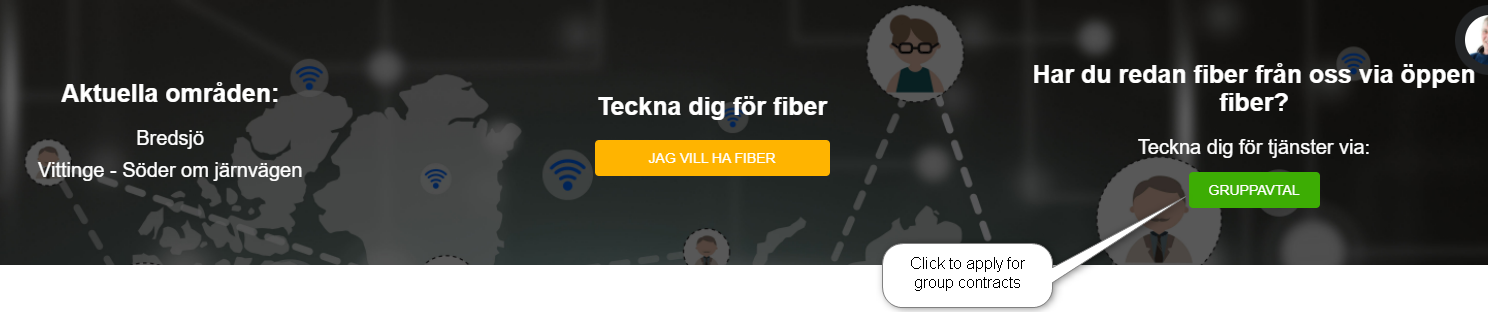
- ‘Apply for group contracts’ button is enabled only when the admin enables the area for group contract subscription. At least one area must be enabled to enable the button.
- Refer to Kontrollpanel >> Inställningar >>Fiber / Gruppavtal to understand how the system enables group contracts.
- Refer add/edit area to understand how the group contracts enable for a particular area.
- Clicking on the button directs the user to the login section.
- Refer Fiber subscription section to view different login options.
- When the user logs in, he will be directed to the Group contract subscription wizard.
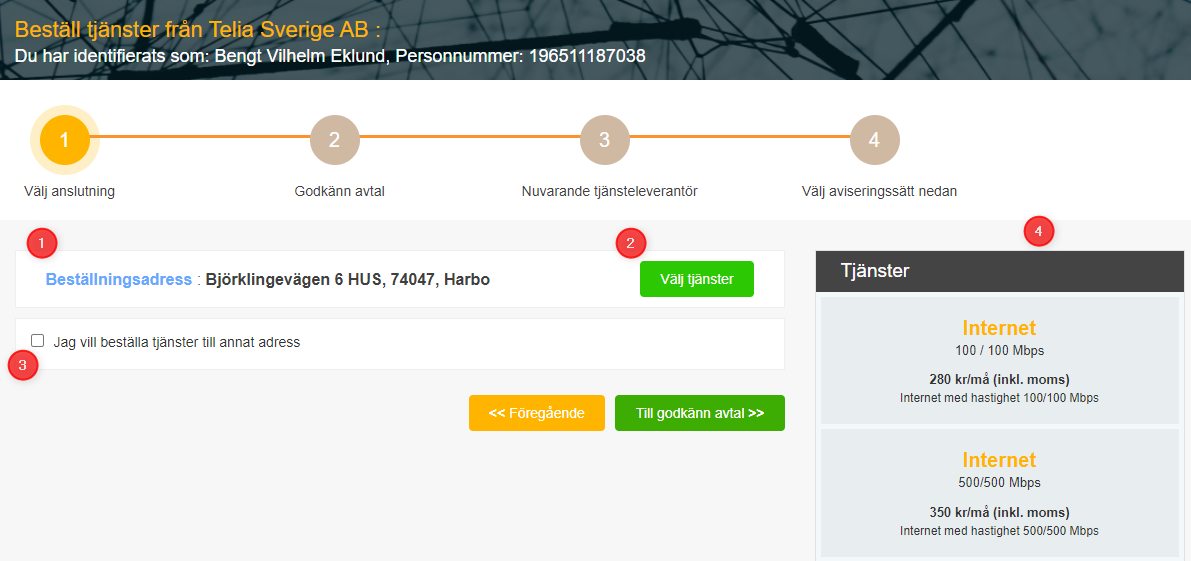
- Ordering address – The addresses belonging to the subscriber is listed here. If there is more than one address, then it will be shown in a list for the user to select.
- Select Services button – Clicking on this button will show all the group contract packages available for the area.
- Order services for another address – This check box enables the user to search for a different address (which does not belong to him) and order group contract under it. This is mainly used if the property is rented, and the rented person needs to apply for a group contract.
- List of available group contract packages is listed here.
Order services for another address
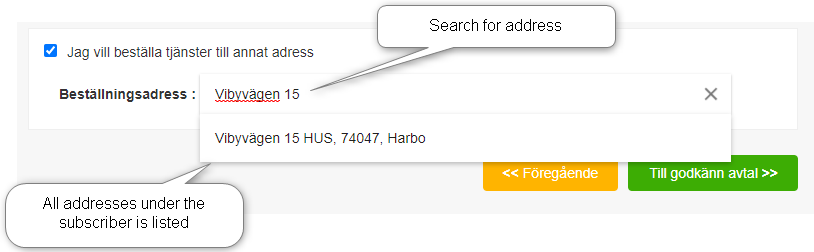
Select group contract package
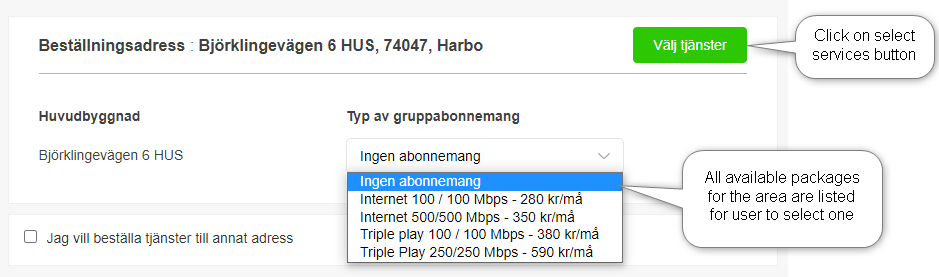
- When the user selects the package, the cost will be calculated with the taxes and displayed.
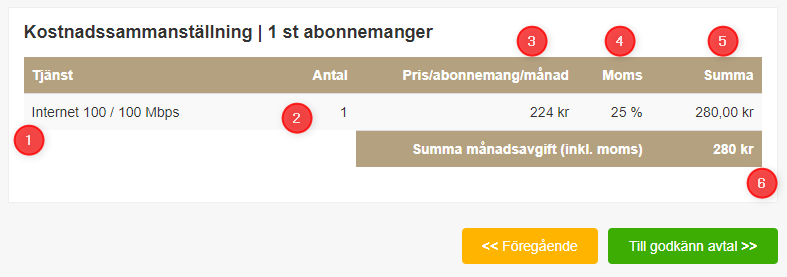
- Group contract package description
- Quantity
- Charge per month
- Tax (VAT)
- Total charge including tax
- Total group contract cost per month
- The user may select multiple addresses and order multiple group contract packages. In such a case, the order summary will be displayed as follows.
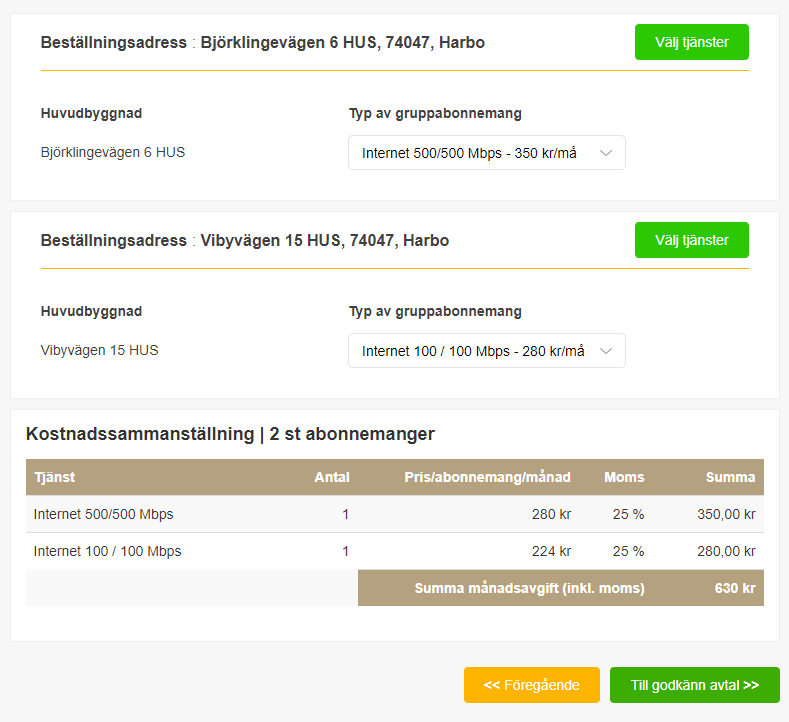
- Click on the “To approve agreement” button to go to the agreement approval step.
Confirm Agreement
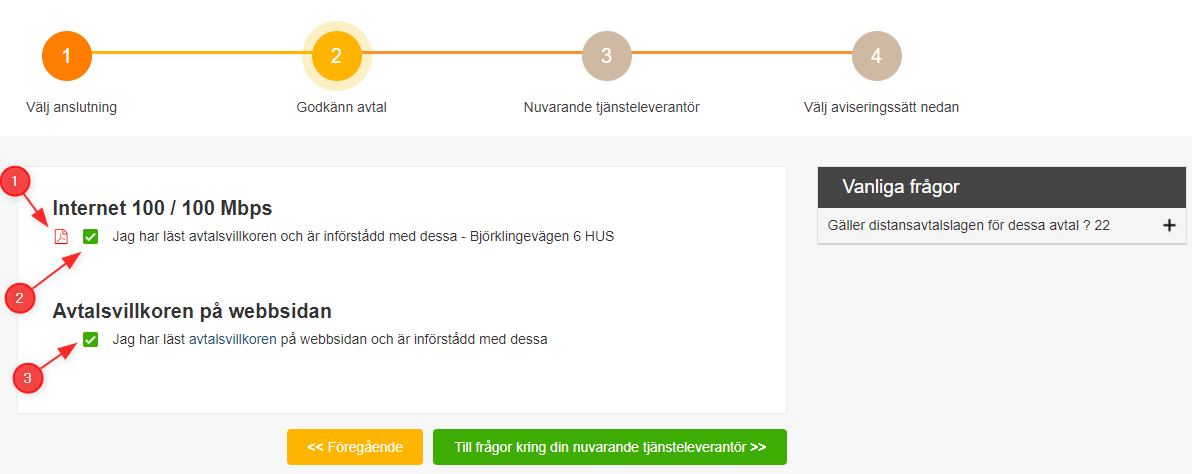
- Link to view the group contract agreement
- Click here to give consent to the terms in the contract document generated for the particular address. If multiple group contracts are requested for multiple addresses, then each contract will be given separate contract documents. It will ask to give the consent separately for each contract.
- Give consent to the general terms and conditions related to the group contract that is mentioned on the website.
- Click the next button to move to the details of the current service provider.
Current service provider details
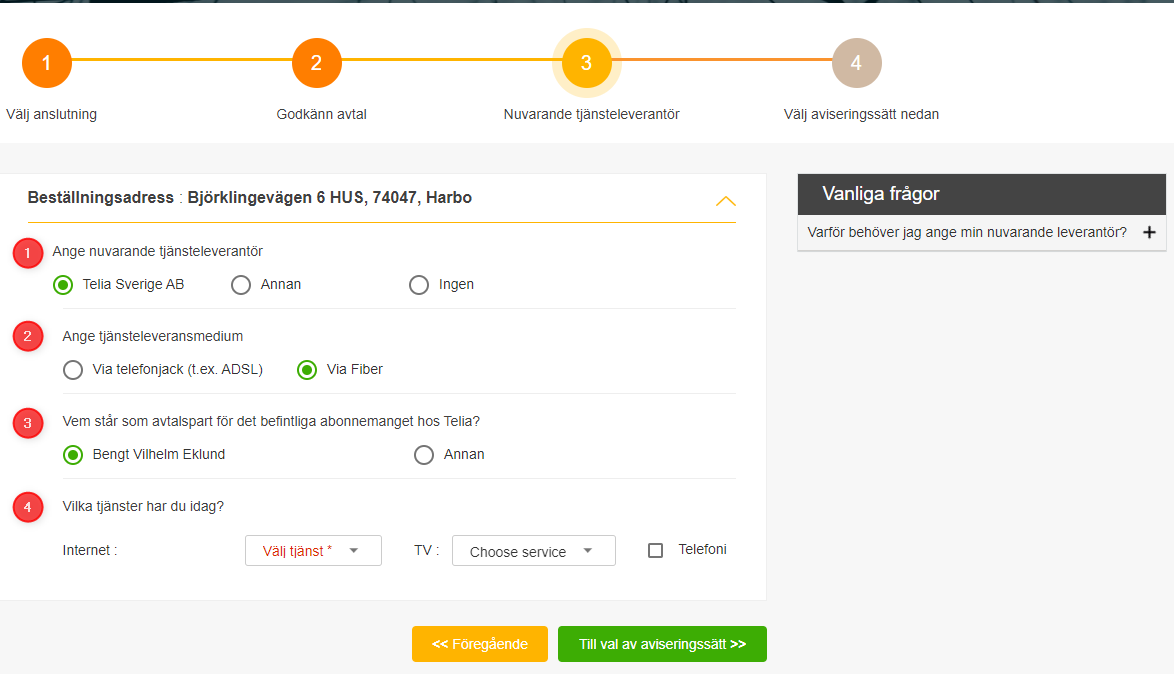
- Specify the current service provider. This is applicable if the subscriber already has the service.
- Option 1 – The service provider that the group contract service belongs to. Selecting this option will lead the user to question number 2.
- Option 2 – If the current service provider is different from the group contract service provider.
- Option 3 – No current service provider.
- service delivery medium
- Option 1 – ADSL
- Option 2 – Fiber. Selecting this option will lead the user to question number 3.
- contracting party for the existing subscription with the current service provider
- Option 1 – The contract person specified under the current service provider. Selecting this will lead the user to question number 4.
- Option 2 – Other contracting parties. Selecting this option will give the user an information message indicating the difference between the contracting parties. It will ask the user to confirm.
- Service types – The current service types the subscriber owns.
- Click the next button to move to communication methods.
Communication methods
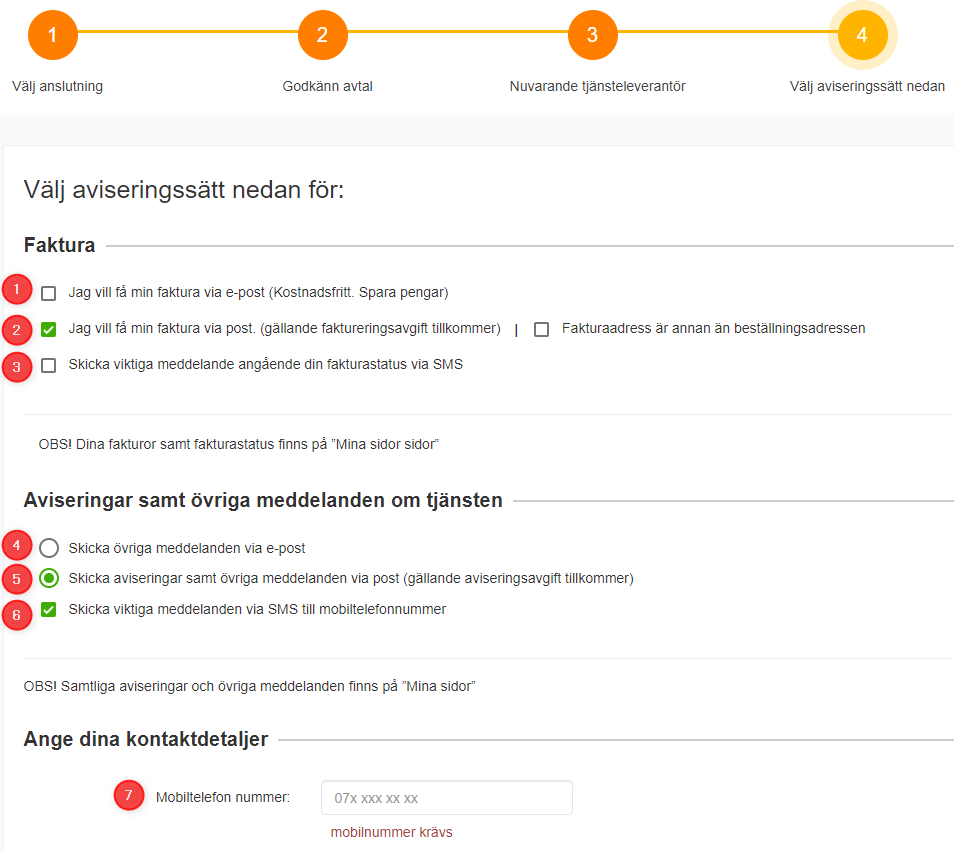
- Request to send the invoice via email
- Request to send the invoice via post
- Send the important messages regarding your invoice status via SMS
- Request to send the other messages via email
- Request to send the other messages via post
- Send the important messages via SMS
- Mobile number
Invoice communication preferences
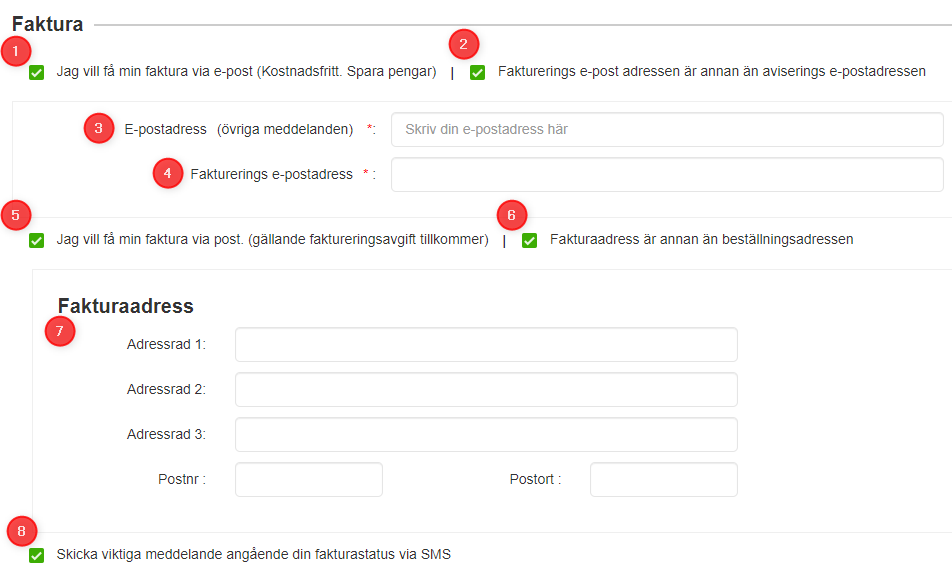
- Request to send the invoice via email
- Select if the invoice is to be sent to a separate email address
- Set general email
- Set invoice email
- Request to send the invoice via post
- Select if the invoice is to be sent to a separate postal address
- Set general postal address
- Set invoice postal address
- Send the important messages regarding your invoice status via SMS
- Click the next button to complete the process.
- User will receive a success message at the end of the successful contracting process.