Add new property option is located in top bar of the pre sales grid
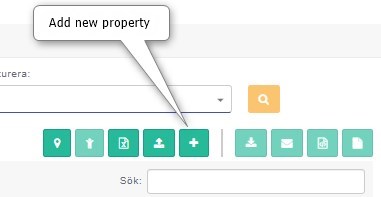
- Once clicked, a wizard is opened.
- First step of the wizard is to add the information of contact person
- Contact person can be a private person or an organization
- Depending of the nature of contact person, the information required are changed
Add contact details of a private owner
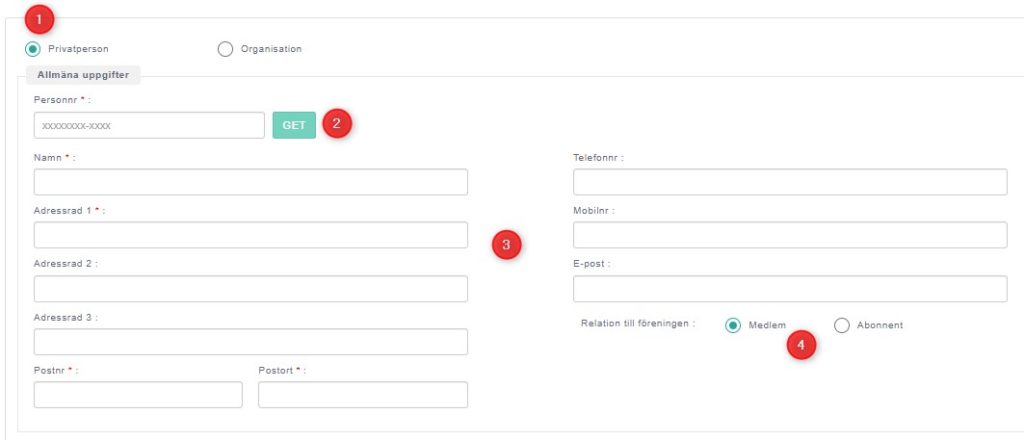
- Select option ‘private person’.
- SSN number. It is possible to check whether the person is already existing in the database by clicking the ‘Get’ button. If the person is already available, the contract details are filled automatically.
- Fill the contact details for new person.
- Selection to decide whether the owner becomes a ‘member’ of the union or he remains as ‘subscriber’.
Add contact details of an organization
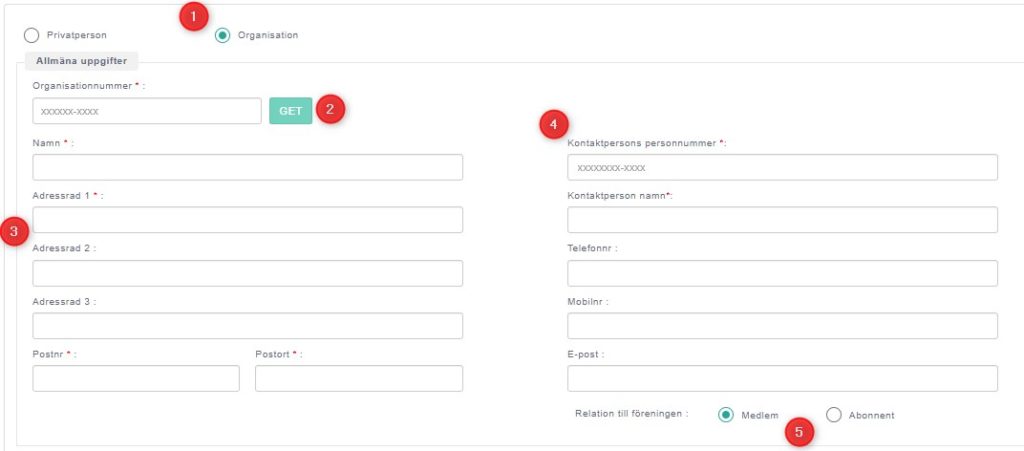
- Select option ‘organization’.
- Organization number. It is possible to check whether the organization is already existing in the database by clicking the ‘Get’ button. If exists, the contract details are filled automatically.
- Fill the organization details.
- Fill the details of the contact person of the organization. This is mandatory.
- Selection to decide whether the owner(organization) becomes a ‘member’ of the union or he remains as ‘subscriber’.
Communication preferences of the contact person
- Communication preferences are divided into two sections
- Invoice related communications
- Other communications (example: general messages from the system)
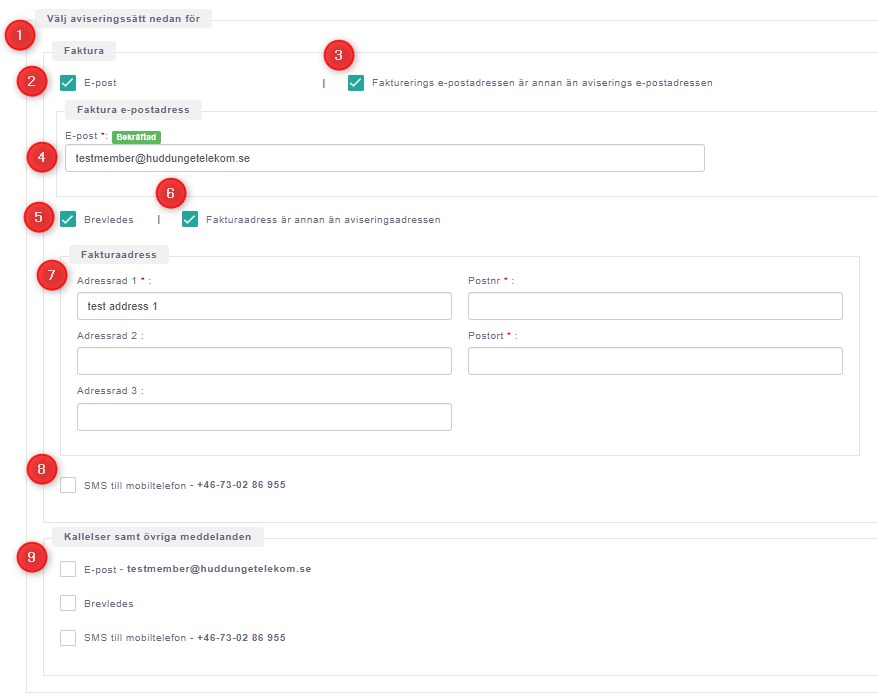
- Invoice related communication methods
- Option to select email as the preference. upon selection, section no 3 is enabled.
- Select this option if the owner needs to receive the invoices to a separate email. upon selection, section no 4 is enabled.
- Enter the email address to receive invoices. All system generated invoices will sent to this email.
- Enable post as the preference. upon selection, section no 6 is enabled.
- Select this option if the owner needs to receive the invoices to a separate postal address. upon selection, section no 7 is enabled.
- Enter the postal address to receive invoices. All system generated invoices will sent to this postal address.
- Select SMS as the communication preference.
- The section to enable other communications (example: system notifications). User can enable email, post and SMS as the preferences.
Note: Communication preferences may subject to be charged. Refer ‘Control panel >> Settings >> Invoice >> General Information‘ for charging information.
After completing the form, move to ‘Property details’ tab by clicking the ‘Next’ button at the bottom of the screen.
Property Information
Adding ENAK (Enkelanslutningsbyggnad) property
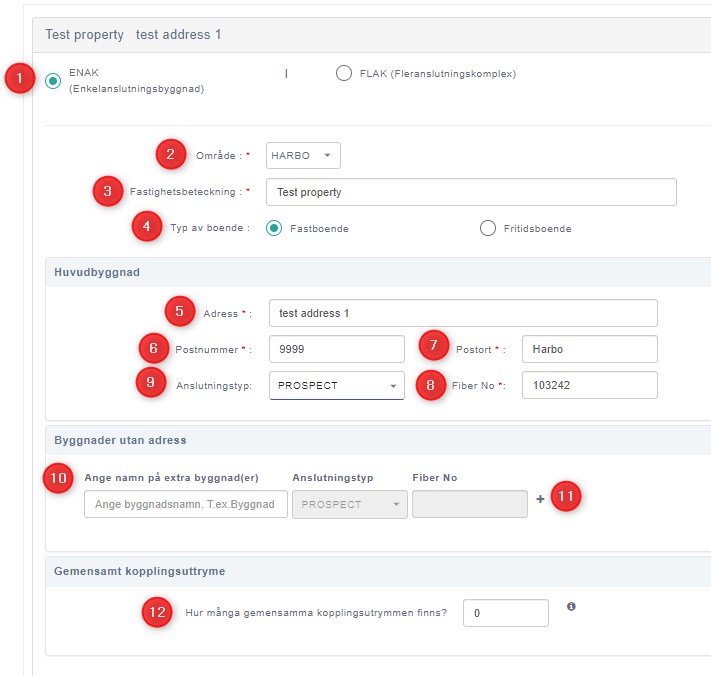
-
- Select property type as ‘ENAK’
- Select the area that the property belongs to (drop down list with existing areas)
- Set property name
- Type of the house (Fastboende/ Fritidsboende)
- Set address for the main building
- Set post number
- Set city
- Fiber number – This is system generated fiber number. This is based on the ‘fiber number settings’ under ‘Settings >> General Settings‘ and ‘fiber number format’ under ‘area management’ sections.
- Admin has the facility to change this fiber number to another number which is available in the sequence.
- Set connection type. This can be;
- Prospect – Property can be created without a connection. But a fiber number is allocated to the main address.
- Any connection type defined in the system.
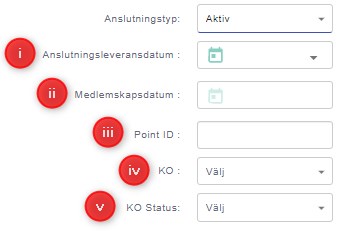
i. Connection delivery date. Set this if the connection is delivered. Else keep blank
ii. Membership date. This field is enabled/disabled based on the section ‘When subscriber becomes member’ at ‘Control panel >> Settings >> General Settings‘ section.
iii. Point ID. This is a unique reference number provided by communication operator for the given fiber ID
iv. Communication operator. Select from dropdown. Refer section ‘Control Panel >> Communication Operators‘
v. Communication operator status. Select from dropdown.
10. Details about the building without addresses in the same property (example: garage, stores)
11. It is possible to add multiple buildings without address
-
-
- If the connection type is selected as any of the the pre-defined connection types in system, the connection details need to be added.
-

12. Details of the common connection spaces
-
-
- Fiber connection can be distributed to multiple buildings in same property through a common connection space.
-
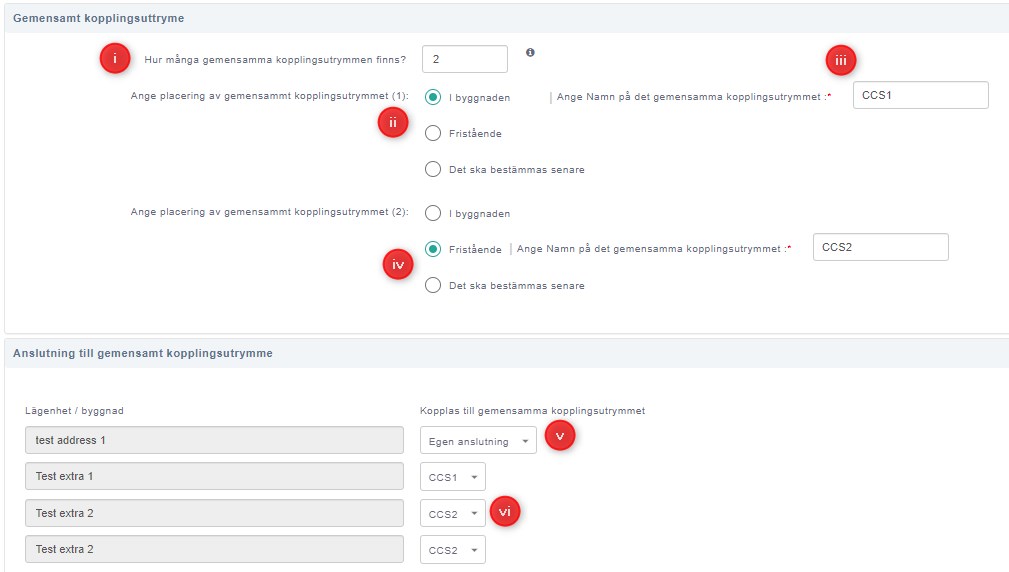
i. Set the number of common connection spaces available in the property.
ii. Depending on the number of common connection spaces, this section will display. Placement of common connection space can be defined here.
-
-
-
- Within the building
- Outside the building
- Not decided yet
-
-
iii. Set name for the common connection space
iv. Common connection space is defined as ‘outside the building’
v. Allocate buildings to the common connection spaces. A building may have direct connection (without going through common connection space)
vi. Connection to the building is given through a common connection space
Adding FLAK (Fleranslutningskomplex) property
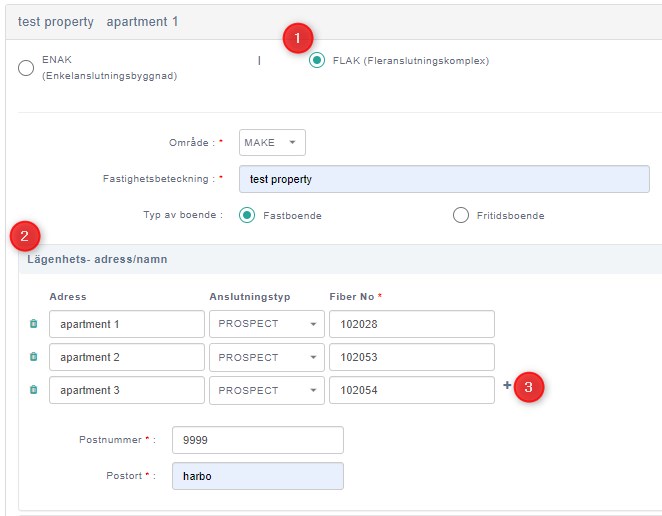
- Select house type as FLAK
- Section to define the apartments
- Add more apartments by clicking + sign
Note: Rest of the steps are equal to the process of adding ENAK property.
Save Property
Click on the ‘spara’ button to save the created property.
<<Conformation popup needs to explain (after implementing new invoice process)>>
