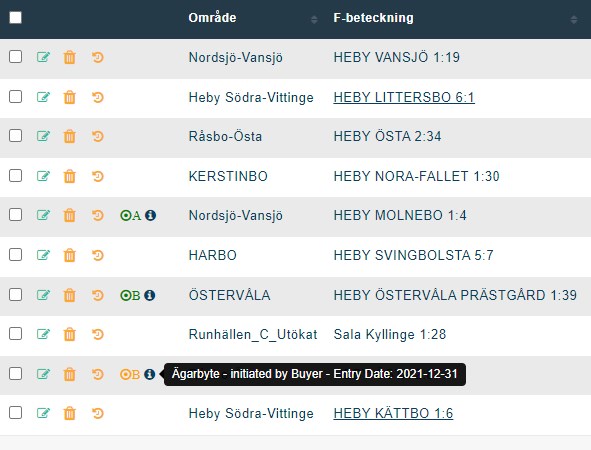Introduction
Pre sales grid shows all the property details, owner details, and connection details. It consist of;
- Manage property (Add, edit, delete properties)
- Manage connections (add, edit, delete connections)
- Change of ownership
- Change owner information
- View properties in map view
- Bulk upload facility
- Select/ deselect records through Excel upload
- Export reports
- Send general messages through email, post, and SMS
- Send fiber contracts
- Send subscription invoices
- Add comments to a property
- View activity log for a given property
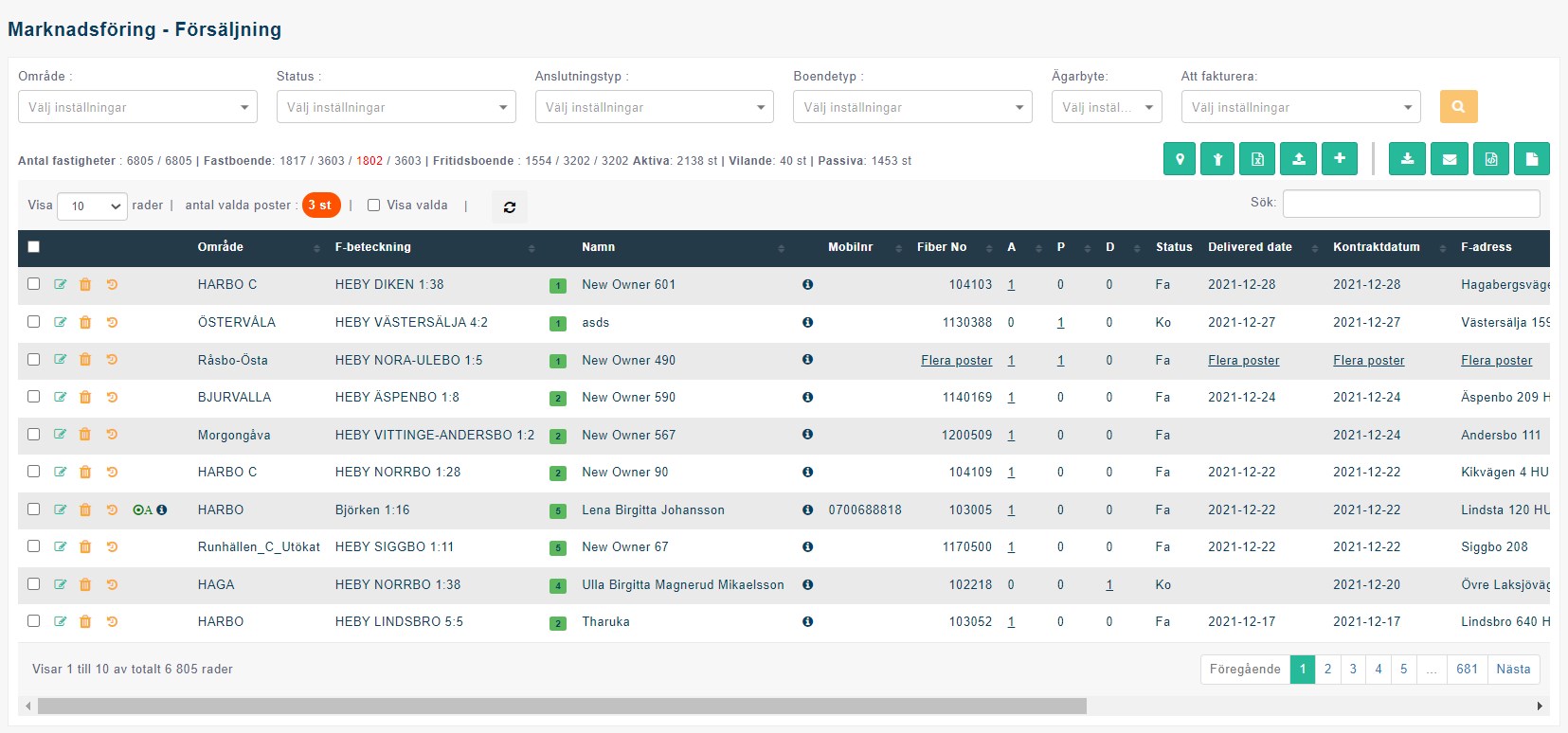
Advance search & filters
- Filter by area
- Filter by status
- Filter by connection type
- Filter by house type
- Filter by Ownership change
- Filter by need to invoice
General Information
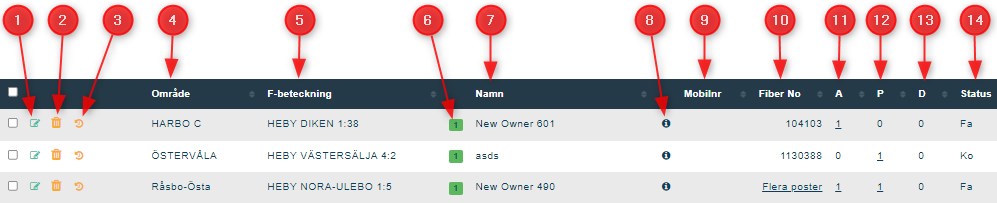
1. Edit existing property record
2. Delete existing property
- Contracted or invoiced properties are not allowed to delete.
3. Transaction log
- Transaction log consist of all the system transactions performed on the selected property
4. Area name
5. Property name
6. Comments
- Users are given the option to add comments against a property. There are manually entered comments.
7. Owner’s name
8. Property owner details
- Property owner’s SSN, Address, Mobile no, and post code details can be seen by hover over this icon.
9. Mobile number of the owner
10. Fiber number allocated to the property.
- There may be more than one fiber number allocated per property. i.e. when there are extra buildings available.
- In such situations, the column consist of text ‘Flera poster’ instead of the fiber number.
- by clicking on the link, it will open all fiber number details.
11. Number of active connections in the property. If there are multiple connections available then the number will become a link. By clicking the link, the system opens the pop-up with fiber numbers ( refer section 10)
12. Number of passive connections
13. Number of dormant connections
14. Status of the property (prospect/ Contracted/ Invoiced)
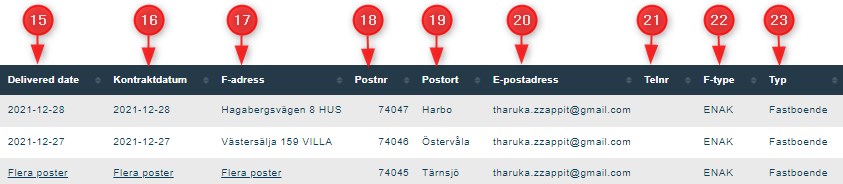
15. Connection delivered date
16. Contracted date
17. Address of the property owner
18. Postal code
19. Post office
20. Owners email address
21. Owners telephone number
22. Connection type (ENAK/ FLAK)
23. House type (Residencies/ Holiday home)
Pre-sales grid – Header level information
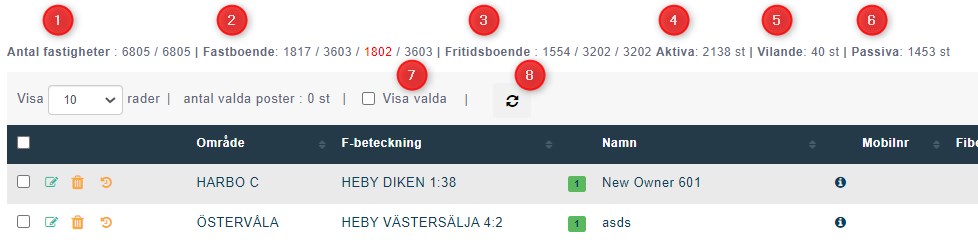
1. Antal fastigheter – Selected properties || Total properties as per selected campaign(s)
2. Fastboende – Registered permanent address properties || (Total permanent properties as per selected campaign(s) / 2) || Total permanent addresses in the selection || Total properties as per selected campaign(s)
3. Fritidsboende – Registered properties with summer houses || Total summer houses in the selection || Total properties as per selected campaign(s)
4. Aktiva – Total active connections as per selected campaign(s)
5. Vilande – Total dormant connections as per selected campaign(s)
6. Passiva – Total passive connections as per selected campaign(s)
7. Sort option to bring all selected entries to the top of the grid
8. Refresh filters – clear all filters and load the default grid
Change of ownership indicator
Change of ownership can be initialed by three parties;
- Admin
- Seller (old owner of the property)
- Buyer (new owner of the property)
- If the admin initiate the change of ownership, it is indicated by letter ‘A’ against the property record.
- Tooltip shows the entry date of the new owner to the property.
- Since the change of ownership is initiated by the admin, the icon is indicated in green color (which indicates the status approved).
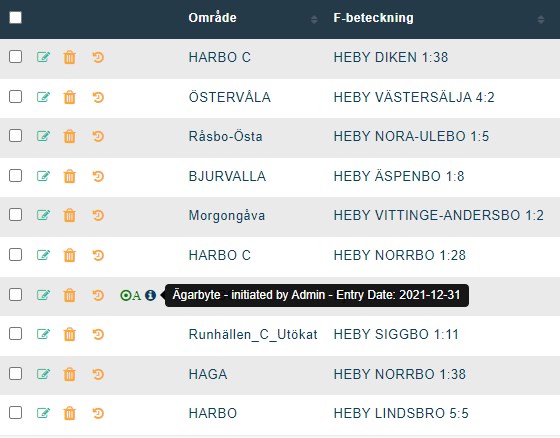
- If the buyer initiate the change of ownership, it is indicated by letter ‘B’ against the property record.
- The icon is indicated in color ‘Amber’ when it is in pending approval state. once the admin approved the change, the icon color changes to green.
- If the seller initiate the change, it is indicated by letter ‘S’.
- Tooltip shows the entry date of new owner to the property.